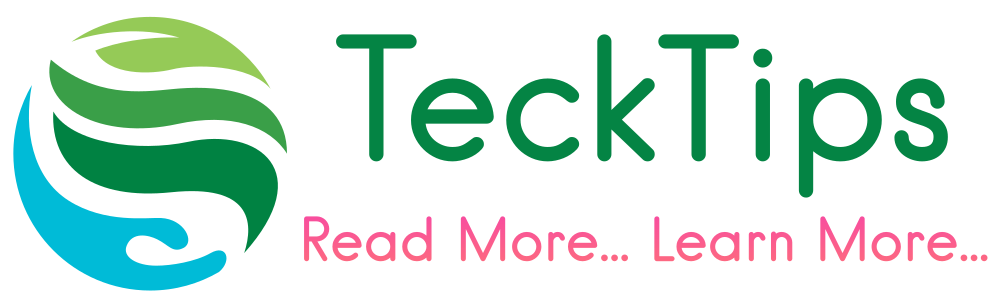How to create bootable USB drive
Their are many ways for How to create bootable USB for the reason that here i am talking about very easy method to create bootable USB drive. Their are many external software to create bootable USB. Some of them are given below.
Their are many reason for create bootable USB. Generally main reason for create bootable USB is installation of fresh windows on your PC.
First of all you need an ISO file of windows. If you don’t have ISO file, Read How to Download ISO file, If you’re unsure.
(1) Bootable USB drive with rufus
Rufus is generally used as a fastest and reliable tool for create bootable USB. It is also support UEFI (“Unified Extensible Firmware Interface”). You just need ISO file of widows and rufus software. Here i am giving link of rufus software.
After downloading rufus software insert USB drive into PC and run rufus software. Follow below step to create bootable USB drive.
Step1: Select device or USB drive.
Start rufus and first you need to select USB drive for create bootable drive.

Step 2: Select ISO file
Second step is select iso file from your device. Find “create a bootable disk using” and select ISO image, and click on CD-ROM symbol and select ISO image file from your computer which you previously download.

Step 3: Start to create bootable USB
After selecting iso file just click on start button, and you will see warning message that shows that “all the data on this device will be destroyed”. Make sure that all the important data on the usb device was saved on other location. otherwise you will lose all data from USB. click on ok in warning massage and it will start creating bootable USB for your windows.
Step 4: Finish
when green bar is full click on finish and Eject your bootable USB drive with “safely eject hardware”
Note: Avoid simply pull bootable USB dive from your PC without using “safely eject hardware”. It may cause you to lose data because you computer has still access to storage device.
Now you can enjoy Bootable USB drive for installing windows on your pc.
(2) Create bootable USB drive with WinUSB
WinUSB software essentially function exactly similar as rufus, but here you have main two different.
- you can make bootable USB without formatting your USB drive.
- you can make bootable USB for multiple windows system on same drive.
With WinUSB, the creation of bootable USB also take just a few step. Follow them to create bootable USB drive. Download WinUSB from link given below.
After Download WinUSB software plug your USB drive into your pc.
Step 1: select USB drive
First start the software and Select USB drive from “Plug and select USB drive”.

Step 4: Select ISO file
After selecting USB drive, you need to select ISO file of windows. Click on ISO under Add windows, and click on next.

Step 3: Start
Enter whatever name you want to give for your windows, then click ok and next. Click on start and wait until process done. Finally remove your bootable USB with “safely eject hardware” to avoid any data loss. Enjoy your Bootable USB drive.
(3) Bootable USB drive using UNetbootin
Unetbootin stand for “Universal netboot installer”. This software actually specialized for linux system. You can also use for windows. Download UNetbootin software from link given below.
After Download first of all open application and follow below step.
Step 1: select iso file
After start UNetbootin application first of all select iso file by click on three dots that look like below image.

Step 2: Select USB drive
In this step select USB drive in type and select your USB drive later and click on ok.
Wait until process done. Remove your drive with “safely eject hardware”, and finally it’s done.